Electronic Timesheets
The NEW Solutions Program enrollees use the ADP electronic timecard system to report their hours. The NEW Solutions headquarters payroll department in Arlington, VA must receive the approved timecards via the ADP Portal before payment will be issued.
ADP
- ADP Website
- Updating Direct Deposit Information in ADP
- Updating Tax Withholding Information in ADP
- Updating Address and Other Demographic information
- Entering Time and Attendance
- ADP FAQs for Enrollees
Deadline Timecards must be submitted and monitor approved no later than close of business on Friday following the last day of the pay period.
Best Practices for NEW Solutions Timesheets:
- We encourage you to enter your time daily.
- Ensure time is entered on the last day worked for the pay period, please do not wait until the following week (if possible).
- Once you have completed and approved your timesheet, please email your monitor to inform them that your timesheet is complete and ready for review/approval.
- Do not enter work hours in advance.
- Only leave hours (sick, LWOP) can be entered in advance.
- Timecards must be completed and approved no later than Friday at close of business following the end of a pay period.
- You can enter time from any web browser, at any time: https://workforcenow.adp.com/workforcenow/login.html
Changes to your monitors/technical advisors? Reach out to your NEW Solutions Recruiter/Program Specialist ASAP so we can get the proper documentation to make changes.
Helpful Hints
- NEW Solutions has a Support Team to help you with ADP issues. Email at Support@Newsolutions.org OR call them at (833) 693-0476 or (571) 512-3106
- Getting Registered: contact the NEW Solutions Support Team for this information
- If you forgot your password: on the ADP login page there is a link to help with your user ID or password "Forgot your user ID/password?"
- Select correct pay period dates at top of timecard.
- Weekend days should be left blank, unless you work on those days – add notes for clarification.
- Partial-hours worked must be recorded in quarter-hour increments only (.25 .50 .75). If the hours worked are between quarter hour increments, round up to the next quarter hour increment.
- Important: total hours for the pay period (work and sick) should not exceed current authorized hours.
- To change your direct deposit log into your ADP Workforce Now account, click on “Myself”, under the Pay column click on “Payment Options. There will be tiles on your screen that will allow you to “Edit” your current information or “Add Bank Account”.
- To change your tax withholding, log into your ADP Workforce Now account, click on “Myself”, under the Pay column click on “Tax Withholdings”. There will be tiles for your federal and state tax forms.
- After qualifying for Benefits, you will be notified on your ADP account. You will have 30 days to provide your information for coverage.
- If you qualify but elect not to accept coverage, be sure to complete the waiver.
Making Corrections
- You can make corrections to your timecard until it has been approved by your monitor/technical advisor.
- After your monitor/technical advisor has approved your timecard, it will become locked.
After your timecard has been approved, only your monitor/technical advisor or the payroll department can make changes to it. Your monitor/techncial advisor can open your timecard for editing by un-approving it. Any changes made to the timecard will need to be reapproved by your monitor/technical advisor.
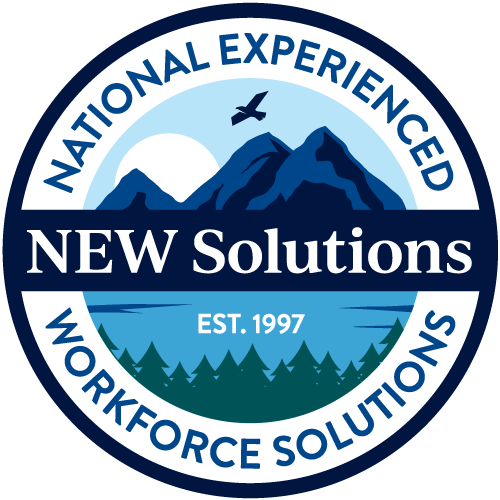
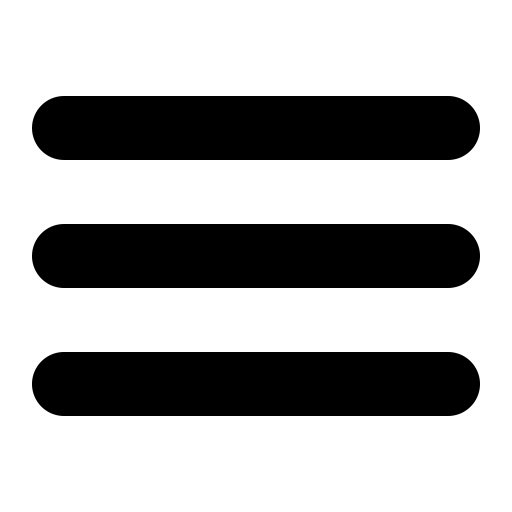
